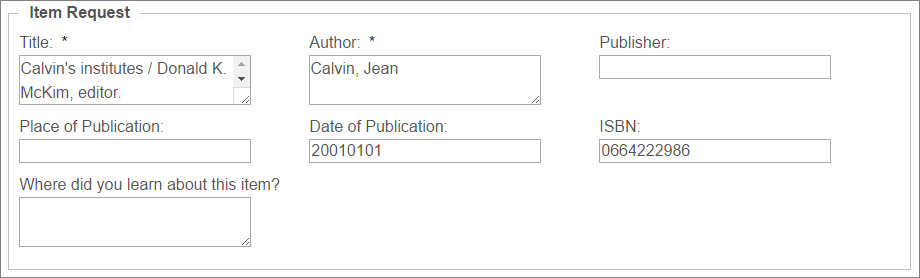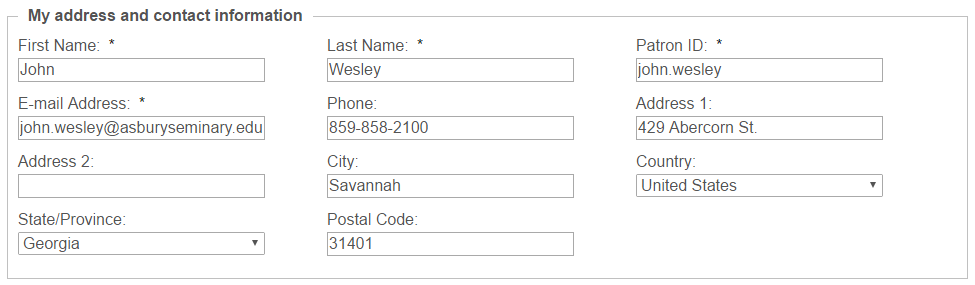Types of Requests
There are 3 types of requests:
- Book
- Journal Article/Book Chapter
- Other
Please fill out enough information for us to be able to find the item you need.
For instance, if we can't figure out which Commentary on the Gospel of Matthew you are asking for because you didn't include an author, we will email you for more information!
Putting in a Library Loan Request Automatically
- Find an item in one of our databases that you want to request.
- Click on the “Request with Library Loan” link.

- The system will fill in your request.
- Click

Putting in a Library Loan Request Manually
- Open Library Loan by hovering your mouse over "Services" from the menu at the top of the library website and click on "Library Loan."

- To put in a request, click on the "Create Request" button located on the right side of your starting page in Library Loan.

- Choose a request type: Book, Journal Article/Book Chapter, or Other.

- Fill in all relevant information that will help us find the specific item you are looking for.
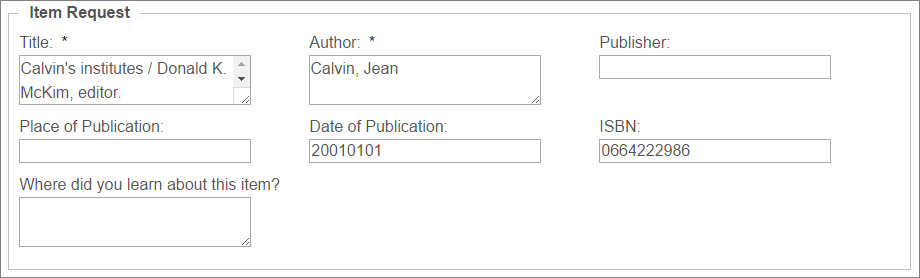
- Tell us the amount you are willing to pay. (Most of the time, we can borrow for free. But, if we need to go outside of our partner libraries, it may cost $10-$20 to borrow an item.)

- If you need to include additional information, please use the notes field.

- ****NEW FEATURE!!!****
If you need us to send an item to a temporary address, please change the information in the address fields under "My address and contact information."
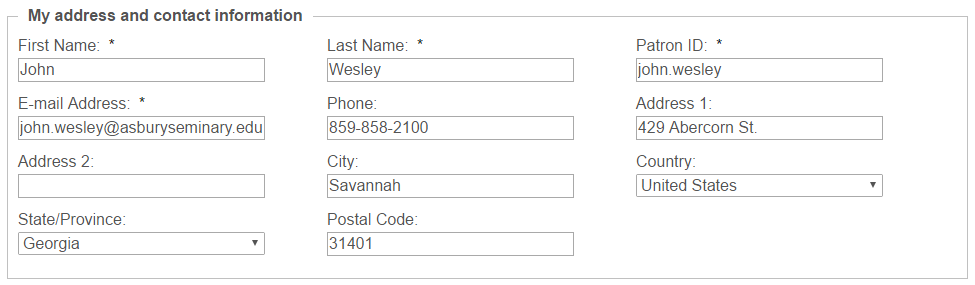
- Click on the "Submit Request" button!